One fine Sunday evening, I was having a casual conversation with my friend, Avinash. He is an R-certified trainer and is providing training for past 2 years. His main area of expertise is in Bio-medical field. He has also assisted/helped students pursuing their Ph.D. in medical research. Looking at his expertise, I have invited him to write some blogs on R here. Hope, we will see more quality content in future for R
Being a Microsoft stack developer, I never really took a keen interest in his technology stack. But then he told me about how Microsoft is supporting R since 2014 and that Microsoft has their own flavor of R.
As R is for data analysis, very first thing you want to have "data" to work upon in your environment. Let's assume, we have a file called aapl.csv which contains daily closing prices of Apple's stock, Each line on the sheet contains a date and a closing price separated by a comma. The first line contains the column headings (Date and Close).to load CSV data in a variable. If we have your file in the current working directory, we can simply use this command.
To know your working directory (and where you need to put the CSV file), try getwd()
To load files which are not in our working directory, use fully-qualified-file-path instead.
To know about any function in details, use ?FunctionName or help(FunctionName) . For example, to know about head() and tail(), we can use ?head or help(tail) in R-studio.
That's it for now. I guess, I will get stuck in R more often than ASP.Net and will have more to explore and write.
As always, feel free to provide your valuable suggestions and comments.
Being a Microsoft stack developer, I never really took a keen interest in his technology stack. But then he told me about how Microsoft is supporting R since 2014 and that Microsoft has their own flavor of R.
Microsoft R Open, formerly known as Revolution R Open (RRO), is the enhanced distribution of R from Microsoft Corporation. It is a complete open source platform for statistical analysis and data science. -- excerpt from the websiteSo, after his half an hour lecture filled with inspiration, and a couple of hours of googling and youtube-ing, I decided to have at least basic idea about R. It sure looks like one of the top technology for data analysis in the market. Needs no extra settings. Download R-Studio or editor of your choice, and you are ready to get your hands dirty. More thorough articles will be published soon(hopefully by Avinash), But I would focus on the points which took me a while to run or the concepts which were difficult to grasp. Before we move ahead, let me warn you that R is not your regular programming language. It is very crisp and only for data analysis purpose(IMHO).
As R is for data analysis, very first thing you want to have "data" to work upon in your environment. Let's assume, we have a file called aapl.csv which contains daily closing prices of Apple's stock, Each line on the sheet contains a date and a closing price separated by a comma. The first line contains the column headings (Date and Close).to load CSV data in a variable. If we have your file in the current working directory, we can simply use this command.
read.csv - Reads a file in table format and creates a data frame from it, with cases corresponding to lines and variables to fields in the file.Output -
To know your working directory (and where you need to put the CSV file), try getwd()
getwd - getwd returns an absolute filepath representing the current working directory of the R process; setwd(dir) is used to set the working directory to dir.
To load files which are not in our working directory, use fully-qualified-file-path instead.
To know about any function in details, use ?FunctionName or help(FunctionName) . For example, to know about head() and tail(), we can use ?head or help(tail) in R-studio.
Returns the first or last parts of a vector, matrix, table, data frame or function. Since head() and tail() are generic functions, they may also have been extended to other classes.Now that we have data with us, we can do various things and display data in various graphs, charts etc. Data visualization is one more awesome feature of R.
That's it for now. I guess, I will get stuck in R more often than ASP.Net and will have more to explore and write.
As always, feel free to provide your valuable suggestions and comments.



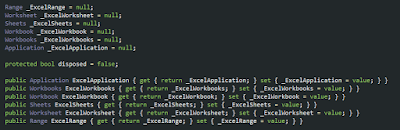
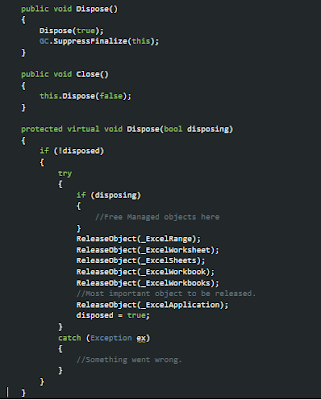
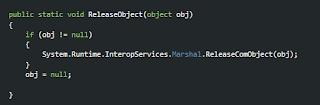





 But these files didn't open as expected. The Image viewer displayed it as the crashed image and the PDF were displayed as corrupted as well. I was on Zero again.
But these files didn't open as expected. The Image viewer displayed it as the crashed image and the PDF were displayed as corrupted as well. I was on Zero again. 
