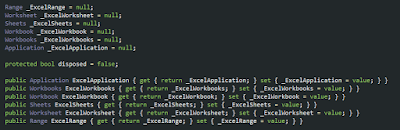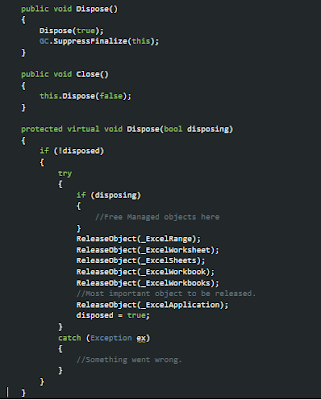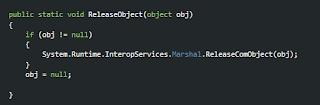If you wish to take look at previous article, here is the list -
In this post, we will create some of the functions to deal with excel.
But before jumping to that, We will create a class "InteropHelper.cs". This class will act as a wrapper to interact with actual Interop DLL provided by Microsoft.
Add some Interop properties in this class. This will help us to dispose of all the objects related to Interop DLL. It is very important to dispose the Interop objects properly or else we can get into some serious trouble. We will come to the dispose part a few moment later. These properties are just the one we needed for this post. We can add as many as we require.
And here comes the most important part IMO. Disposing of the objects. If we don't dispose of them properly, there will be an excel.exe running each time we open an excel file with Interop.So do whatever you want, don't forgot to dispose of all the properties you have declared in your code.
So let's go with the first one.
1. CheckIfSheetExists - This function allows us to check if the desired exists in the excel file before doing any other operation. This function helps us to avoid the non-informational "HResult" exceptions getting thrown from Interop DLL, I will post the exact exception message once I get one. :-)
But before jumping to that, We will create a class "InteropHelper.cs". This class will act as a wrapper to interact with actual Interop DLL provided by Microsoft.
Add some Interop properties in this class. This will help us to dispose of all the objects related to Interop DLL. It is very important to dispose the Interop objects properly or else we can get into some serious trouble. We will come to the dispose part a few moment later. These properties are just the one we needed for this post. We can add as many as we require.
And here comes the most important part IMO. Disposing of the objects. If we don't dispose of them properly, there will be an excel.exe running each time we open an excel file with Interop.So do whatever you want, don't forgot to dispose of all the properties you have declared in your code.
Below is the definition of ReleaseObject(). This is how we dispose of ComObject
So let's go with the first one.
1. CheckIfSheetExists - This function allows us to check if the desired exists in the excel file before doing any other operation. This function helps us to avoid the non-informational "HResult" exceptions getting thrown from Interop DLL, I will post the exact exception message once I get one. :-)
2. GetFirstSheetName - In many cases, while reading data from excel, if the user hasn't passed sheet name in function, or first sheet name is not fixed, Use this function to get the name before reading the excel.
3. GetLastRowColumnIndex - To get the value of last row/column where data is present in excel sheet. Note following points -
- This function does not take into consideration hidden row/column in the sheet.
- We remove the filter before calculating the row/column to consider all the data.
- Blank cells(with no data) are also taken into consideration. (Sometimes, we accidentally add blank rows/columns. For us, there is no data but excel consider these cells as actual data). Try removing unwanted cells if the count is not as expected.
4. DeleteSheets - To delete the sheets in excel file. Keep in mind that we can't just delete all the sheets in the excel. There should be at least one sheet available. That's why we have "forAll" and "defaultSheetName" parameters. Check description in the image below -
5. SetSheetVisibility - To show/hide the sheets in excel file. Keep in mind that we can't just hide all the sheets in the excel. There should be at least one sheet visible. That's why we have "forAll" and "defaultSheetName" parameters. Check description in the image below -